Decreto-lei sobre o Regime da Indústria Responsável
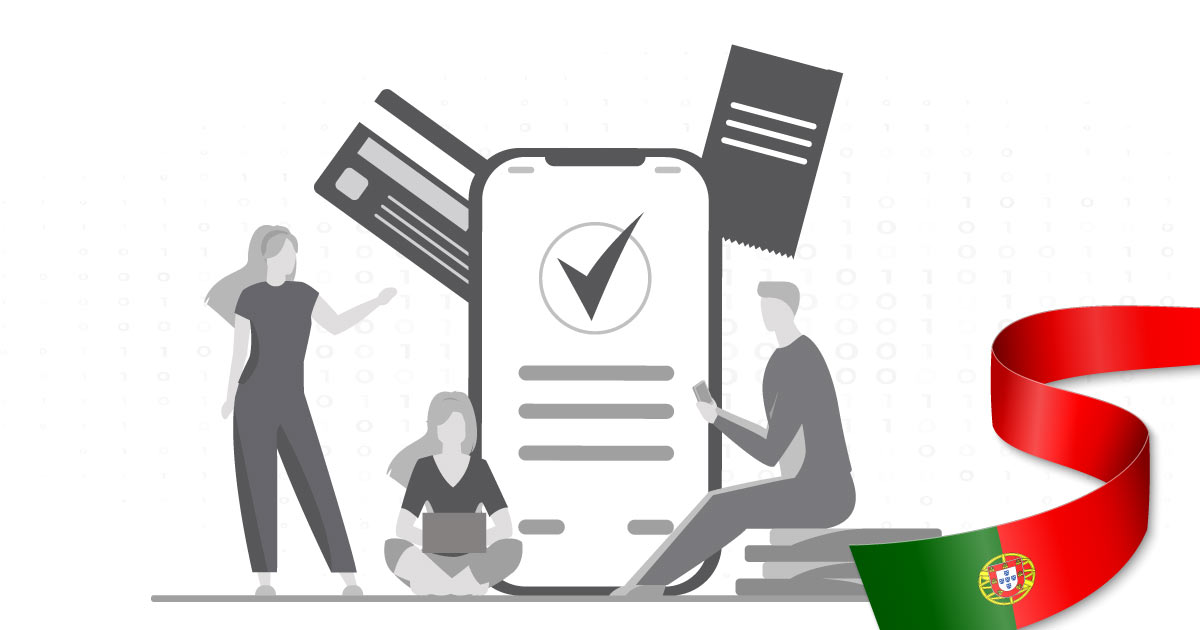
Também conhecido como Licenciamento Zero para a indústria, o Decreto-Lei nº 169/2012, que foi aprovado em agosto de 2012, regula a prática da atividade industrial. Este Decreto-Lei foi revogado pelo Decreto-Lei n.º 73/2015, em maio de 2015.