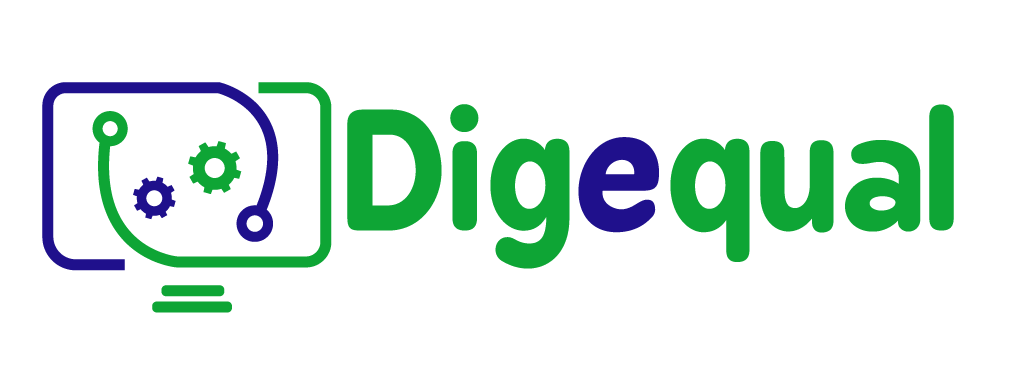Some tools facilitating better navigation
Have you heard about web accessibility?
According to W3.org:
“Web accessibility means that websites, tools, and technologies are designed and developed so that people with disabilities can use them. More specifically, people can:
- perceive, understand, navigate, and interact with the Web
- contribute to the Web”
In fact, an accessible web serves not only people with disabilities but also people with temporary and situational limitations (customisations,e.g. a broken arm or lost glasses; changing abilities due to age; bright sunlight or too noisy environment; slow internet or small screen, etc.).
In describing some of the key features of booking platforms, we have emphasised the user-friendliness of the platforms and their ease of navigation. Most big brands do their best to be accessible and to adapt their website features to users’ needs. Nevertheless, many websites sometimes fail to meet the most important accessibility requirements: good colour contrast, responsive website (adapts to screen size), readable fonts, video subtitles and text alternatives for images, keyboard functionality etc.
Fortunately, as Internet users, we can improve the accessibility of the Internet ourselves through browser settings, customisations, and browser extensions.
Remember, when we talked about how to check the security of a website, we mentioned the URL. It is entered into the browser, a program allowing us to navigate the web. The most popular and widely used browsers are Google Chrome, Mozilla Firefox, Microsoft Edge, Apple Safari and Opera. Sometimes, it is more helpful to customise your computer or mobile platform settings (Windows, macOS, Android and iOS).
A browser extension is a small piece of software that adds custom features to the main browser, such as a dark mode, spell checker, ad blocker and more.
Although the browsers and platforms are different, they all offer similar accessibility features:
- Increase the font size to fit your reading needs without resizing images or other media.
- Zoom enlarges all parts of the screen. In the browser, the page can be enlarged up to 500%.
- Use high contrast mode, which inverts colours to make them easier to read for some people.
If you cannot find some of these features in your browser settings, then you can look up at the platform settings. Another option is to add some extensions to your browser.
Below we offer you some of the extensions or add-ons that can improve the accessibility of a web page:
1. Helperbird
It has a free plan that offers a wide range of tools to customise the webpage to your needs and improve its accessibility:
- Text functions: specialised fonts for reading; Dyslexia fonts; text alignment; word and letter spacing;
- Content functions: reader mode; Microsoft Immersive Reader (improves reading); removes ads and distractions from any page; image dictionary; Google translates into more than 100 languages;
- Display functions: emphasise links; colour blindness controls; hide images;
- Speech to text functions: Text-to-speech (a type of assistive technology that reads digital texts aloud); volume amplifier of audio and video on the page;
- Colour functions: highlight and select colours.
If you follow this link, you can install this extension to your Chrome browser as well as find a handy video overview of this tool. If you use some other browser, check here for installation.
2. Accessibility – a Powerful Web Assistant (a Chrome extension)
This is a great free tool to add to your browser that will customise navigation to your needs with the following features:
- Font adjustment – allows you to change the font as well as its boldness;
- Animation toggle – allows to switch off all the annoying animation on the webpage;
- Colour contrast – allows you to change the default background, text and link;
- Text to speech – allows to read out loud the hovered text with more than 200 voice settings;
- Tints and overlays – an overlay ruler that allows easily following the text on the screen and blocking out distracting content.
You can download this tool here and then run it from your browser.
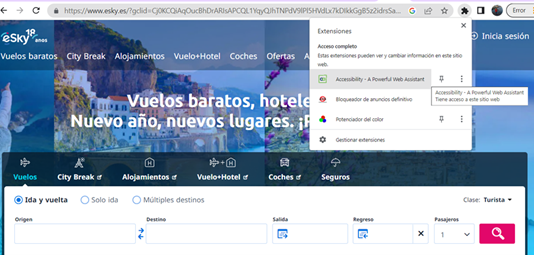
3. Ultimate Ad Blocker (Chrome extension, also available for Firefox)
It’s A free tool that allows you to block ads, banners, pop-ups, pre-rolls and other ads on different websites including YouTube.
You can download and install it here.
4. Google translate
Imagine that you navigate some German hotel official website and your native language is not available. Then this free tool will be very helpful as it offers you to see translations while navigating. Just click the translate button in your browser toolbar in order to translate the page you are visiting. Follow this link for downloading Google Translate.
These are just a few extensions that might be useful for a better navigation experience. However, there are much more, you can search for them at the Accessibility Chrome Web Store or App Store.